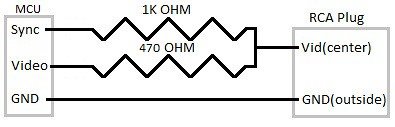I wanted to build a 3.3V microcontroller development system for a long time. This is because most newer sensors and other devices are working on LVTTL voltage levels. Now,5V systems are becoming obsolete and even 1.8V systems can be seen. Arduino is an open source microcontroller development system which uses Atmel ATMEGA series microcontrollers. As I found out they can operate at 3.3V at 8Mhz. As AVRs(let’s call them as AVR) are running 1MIPS per 1Mhz,you can get 8MIPS even at 3.3V. Quite impressive isn’t it ?
There is a board called
Arduino Pro which is designed to run at 3.3V specially. But the majority uses
Arduino UNO which seems to be the most popular Arduino board in present day. When I look for DIY Arduino boards,I found out about the
TechDuino which is a custom built Arduino UNO clone with through hole components.
You can buy a prebuilt Techduino or as parts( PCB,uC…etc) separately from the
TechShop. They are delivering the items by post and they are nicely packed. The service is awesome in all ways.
As I needed to build an Arduino Pro (as on a Arduino UNO layout,a hybrid of course), I ordered some PCBs for TechDuino and a Arduino Pro(3.3V/8Mhz) bootloader preloaded ATMEGA328 from Techshop. For a PCB & an uC IC is costs Rs700 (US$5.5) and it’s really cheap. Then I had to find a 3.3V voltage regulator and I picked AMS1117-3.3 voltage regulator (You can use any other 3.3 regulator like 7833 or even a LM317 with a proper circuit).I had a bunch of them got from ebay sometime ago.I also got some resisters,capacitors,LEDs,connectors from my stores.
This is the TechDuino PCB I got.

Then I soldered the components. You can refer the parts list & buidling notes from
here. I had to do following changes to make it a 3.3V system and suite my other needs.Please compare the changes with the coloured arrows in the picture.
- Replaced the 7805 with my AMS1117-3.3 (Please note it has different pin out and a surface mount IC,So you have to compare with 7805 pinout and solder using wires or so) [RED]
- Opted out the DC power jack and soldered a connector to it. [PURPLE]
- Used a 8Mhz Crystal not a 16Mhz as for the 5V system. [BLUE]
- Used 100 Ohm resistors in series with LEDs [GREEN]
- Didn’t have a 4pin push button switch,just used a jumper to make a ground connection as needed [ORANGE]
- Shorted 3.3V & 5V pins in the board,so that both 3.3V & 5V lines will also have 3.3V

After this you can use a CP2102 USB to UART board to connect this to the computer (You may purchase it too at TechShop when you get the PCB…etc).If you have any other please refer my
previous post.. Please
only connect RX,TX,GND,Reset pins to the programming header. Then connect 5V pin to the external power connector
Red wire(shown in
purple arrow) if you power the Arduino with USB or else you can power it with external source using the external power connector.
Then download the Arduino IDE from arduino.cc site. Here I’m using
Arduino IDE 1.0.3 version. You have to select Tools->Board as Arduino Pro 3.3V/8Mhz.You also have to select the serial port which the Arduino is connected to. The prebootloaded ATMEGA has a pre programed program to blink the LED at Pin13.So,the LED will start to blink when you supply the power.Use an example like led blink on Arduino IDE to test that the everything is working correctly.

Happy Arduinoing!!!!

I will show how to build a Arduino powered webserver in my next post